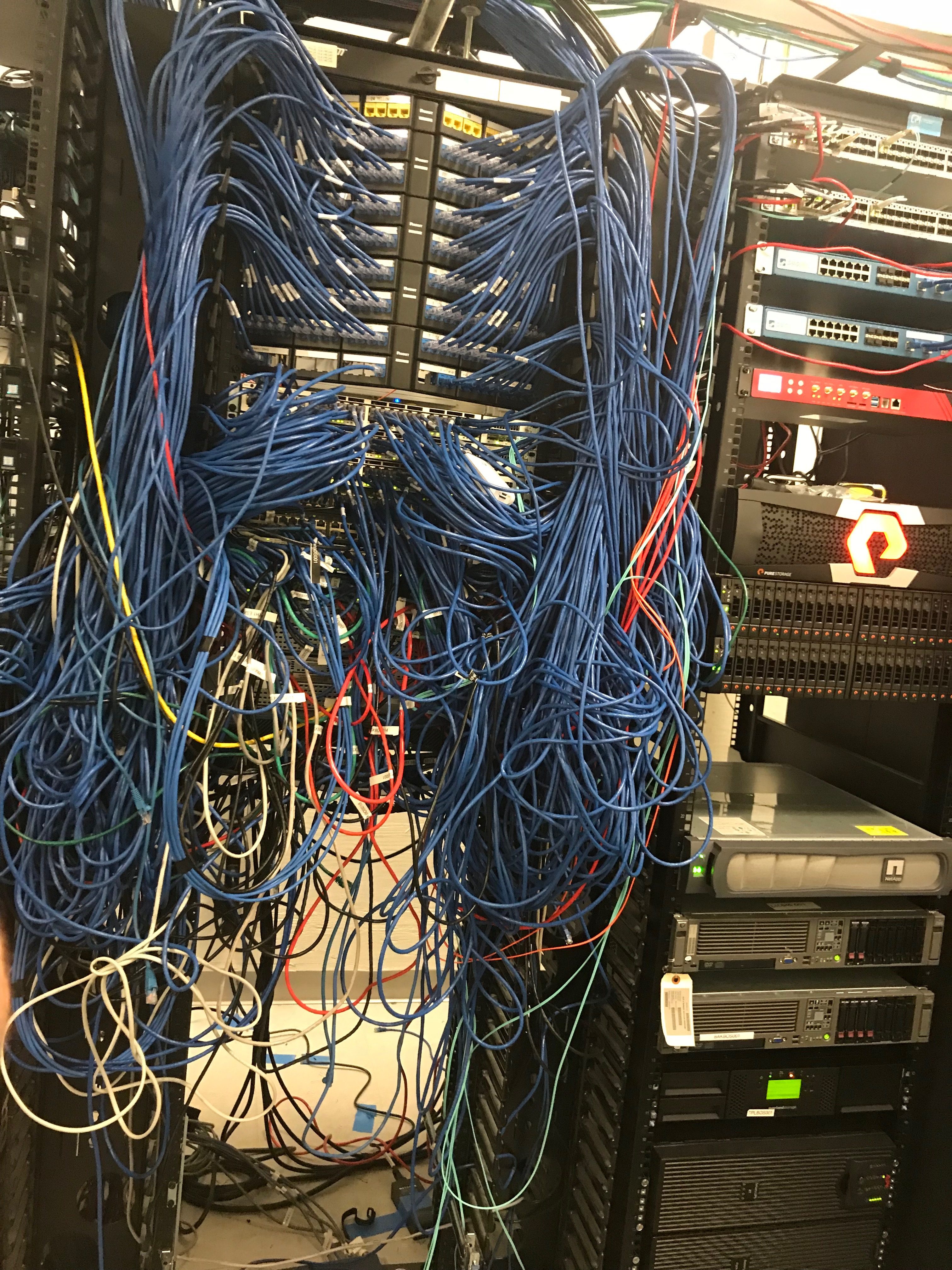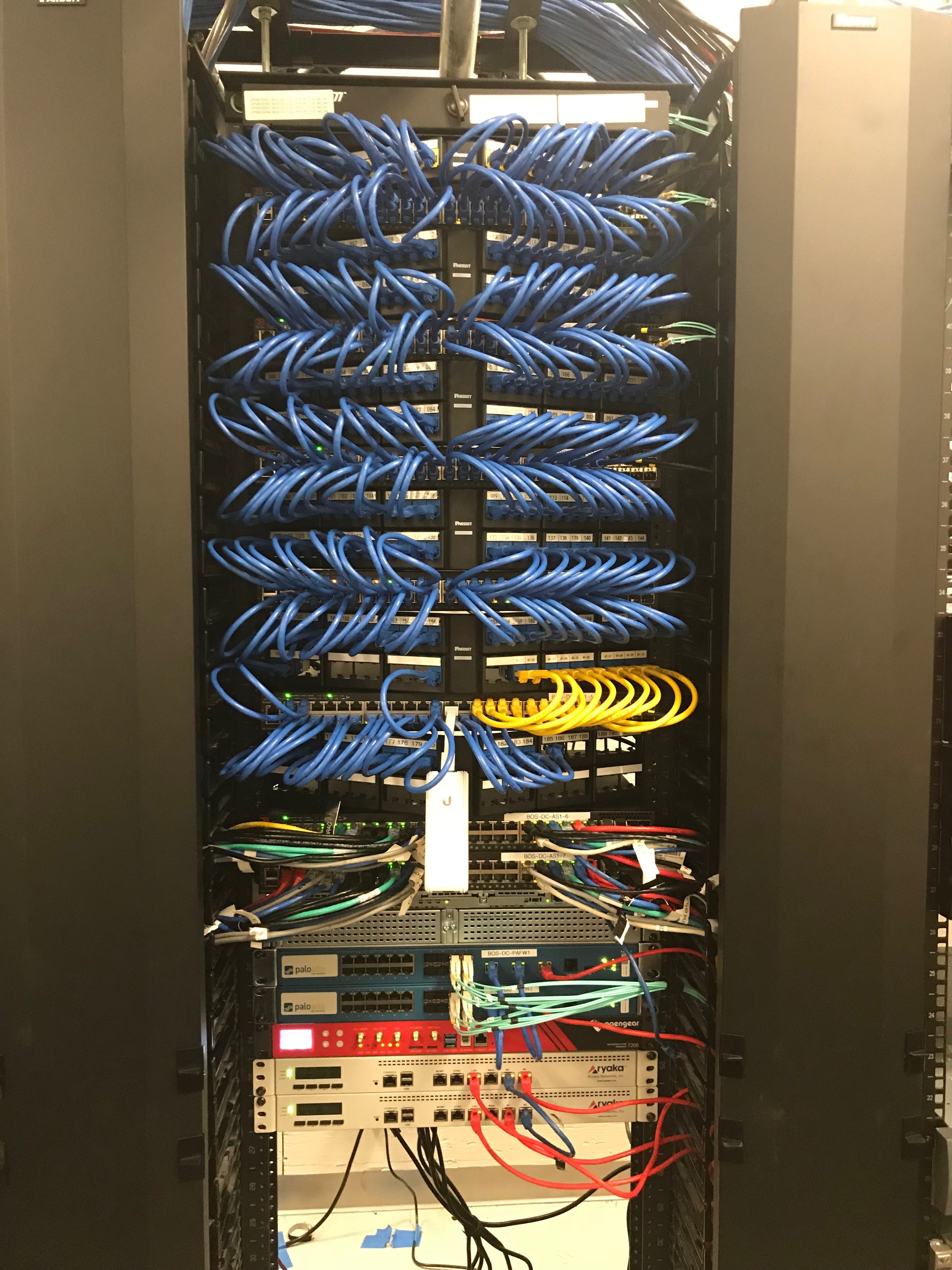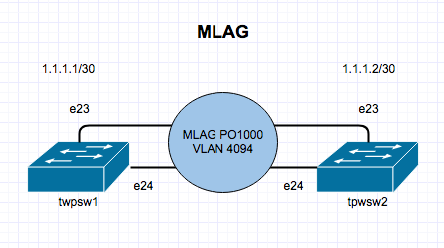Virtual-ARP or VARP is a routing technique that allows multiple switches or routers to simultaneously route packets from a common Virtual IP (VIP) address in an active/active switch/router configuration. Each switch or router is configured with the same VIP address on the corresponding VLAN interfaces (SVI) and a common virtual MAC address. In MLAG topologies, VARP is preferred over VRRP because VARP does not require traffic to traverse the peer-link to the master router as VRRP would.
A maximum of 500 VIP addresses can be assigned to a single VLAN interface. All virtual addresses on all VLAN interfaces resolve to the same virtual MAC address. However you cannot have a secondary VIP on the same VLAN interface, you can however implement VRRP on the same VLAN interface as VARP.
VARP functions by having each switch respond to ARP and GARP requests for the configured router IP address with the virtual MAC address. The virtual MAC address is only for inbound packets and never used in the source field of outbound packets.
The following commands configures 10.10.10.1 as the virtual IP address for VLAN 10. The Virtual-Router MAC address is entirely invented by you, I had a real issue finding clarification that it was just a made up MAC address, so here is my invented made up Virtual-Router MAC 1010.1010.1010 as the virtual MAC address on both switches. I also ran into an issue where #ip routing had to be enabled.
Here is what the Topology would look like:
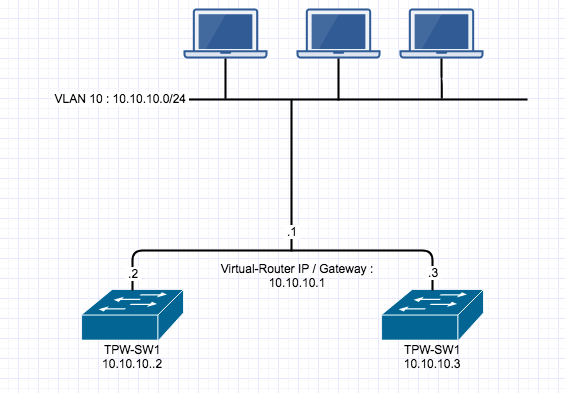
Configuration that implements VARP on the first switch
TPW-SW1(config)#ip virtual-router mac-address 1010.1010.1010 TPW-SW1(config)#interface vlan 10 TPW-SW1(config-if-vl10)#ip address 10.10.10.2/24 TPW-SW1(config-if-vl10)#ip virtual-router address 10.10.10.1
Configuration that implements VARP on the second switch
TPW-SW2(config)#ip virtual-router mac-address 1010.1010.1010 TPW-SW2(config)#interface vlan 10 TPW-SW2(config-if-vl10)#ip address 10.10.10.3/24 TPW-SW2(config-if-vl10)#ip virtual-router address 10.10.10.1